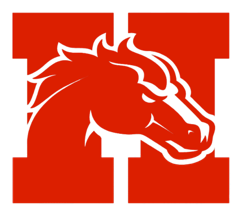Technology Device Information
Student Responsibility and District Expectations
Holly Area Schools provides students with Mobile Computing Devices (MCDs) to support and enhance learning. These devices are school property, and students are expected to use them responsibly and maintain them in good working condition. Technology misuse, negligence, or failure to follow expectations will result in disciplinary action and financial liability.
Use of a district-issued MCD is a privilege—not a right. Any intentional damage, vandalism, or misuse of a device may result in full replacement charges and potential loss of technology privileges.
Taking Care of Your Device
Students are responsible for the general care and safekeeping of the Chromebook or iPad issued to them. Devices must:
- Be brought to school each day fully charged and ready for use.
- Be stored securely when not in use. Unattended devices are not permitted unless locked in a student’s locker.
- Remain free of stickers, markings, or personal labels. Tampering with asset tags is prohibited.
- Not be taken to any outside service or repair facility.
If a device fails to function or is damaged:
- While on/off campus, students must immediately notify a classroom teacher and report to the counseling office.
- While off campus, families should submit a ticket to the Oakland Schools Technology Support Portal or call 248-209-2060.
- If a device is stolen, a police report must be filed and submitted to the school office.
Devices must never be:
- Stored in vehicles.
- Left in unlocked lockers or unsupervised spaces.
- Lifted or carried by the screen.
- Transported with items (books, supplies, cords) that could apply pressure or damage the device.
General Device Guidelines
General Expectations:
- Bring your MCD to school daily, fully charged.
- Bring your charger to school as needed.
- Families who opt out of a district device must send their student with a personal device daily.
General Precautions:
- No food or drinks near MCDs.
- Insert cords and USB devices carefully.
- Disconnect power cords when not in use.
- Power down regularly to apply updates and extend battery life.
Transporting Devices:
- Close lids and unplug cords before moving a device.
- Never transport a Chromebook with the lid open or lifted by the screen.
- Carry devices in a padded backpack or bag—do not toss or drop.
- iPads must remain in their protective cases at all times.
Screen Care:
- Never apply pressure to screens.
- Do not close devices with items on the keyboard (e.g., pens).
- Clean screens only with a soft, dry microfiber cloth.
- Do not poke, scratch, or apply cleaning solutions to screens.
Asset Tags:
- Devices are tagged for district asset tracking.
- Do not remove, modify, or damage tags.
- Missing or tampered tags may result in full replacement charges.
Technology Use and Conduct
Students must:
- Only use district technology under staff supervision.
- Access only appropriate, educational websites and tools.
- Never share accounts or passwords.
- Follow all district policies.
Improper use of school-issued technology or network access may result in suspension of technology privileges, school discipline, and/or referral to law enforcement.
Damage, Loss, and Fees
Students and parents/guardians are financially responsible for loss or damage to district-issued devices. Failure to return a device or pay assessed charges may result in:
- Withholding of report cards or final grades.
- Exclusion from graduation ceremonies or school events.
- Referral for civil action or criminal charges.
| Damage Type | 2025-20256 Estimated Fee (Including Labor) |
|---|---|
Screen Replacement (Chromebook/iPad) | $125 |
Damaged Keyboard | $75 |
Replacement Charger | $25 |
Full Chromebook Replacement | $300 |
Full iPad Replacement | $400 |
Tampered/Missing Asset Tag | Up to Full Replacement Cost |
Intentional Damage/Vandalism | Full Cost of Repair or Replacement |
Lost/Stolen (with police report) | Reviewed case-by-case |
Lost/Stolen (no police report) | Full Replacement Cost |
Fees are based on vendor rates and are subject to change. Final cost is determined by Holly Area Schools.
Student Computer Use Acknowledgment Form
No student shall be allowed to use school computers until the parent/guardian has signed and returned this acknowledgment to the school.
Parent/Guardian:
I have read the Student Computer Use Policy. I understand that my son/daughter’s use of school computers is subject to compliance with these rules. I further understand that violation of the policy and/or rules may result in the revocation of computer privileges and may also be subject to further disciplinary and/or legal action.
By signing this form, I agree to the following:
- I give my permission for my child to use a chromebook and or iPad at school and at home as needed to complete school work as assigned.
- I acknowledge that I will be responsible for any damages (excluding normal wear and tear) to devices issued to my child.
- Whenever requested by the school administration, I will return the item issued to me in proper working order (excluding normal wear and tear). I will reimburse the district for damage or loss of any item(s) issued to my son/daughter that is damaged or lost, at my expense. If I do not pay any fees or return the device, I understand that my son/daughter may be excluded from graduation activities and I may face legal action or outstanding debts may be turned over to a collection agency.
Any suspicion of theft and/or intentional damage to the item(s) will be reported to the appropriate law enforcement agencies.
By checking out a Holly device, the parent/guardian is acknowledging their child needs a device to support learning at home and in the Holly Area School District.
Student Name: Fills in from Skyward
Date: ________________________________ (Required)
Signature of Parent/Guardian: ________________________________________________________________ (Required)
Technology TipsWhen logging into your district issued chromebook, Clever or Schoology, your student will use their school issued email address and email password. Students will be using Schoology for assignments and class related items. It is best practice for students to access Schoology through their Clever account. This prevents students from using an incorrect link. On district issued chromebooks, in the Chrome browser bookmark bar, you will see an item on the left labeled “hask12.org Bookmarks”. When you click that link you will see a shortcut to Clever. If using a personal device, students will still use their school email and password to access Clever and Schoology. We have links for both available on our website. In the top bar, click the Quick Links option and then choose Student Resources. |
Can't Remember Email/Password?
If you can't remember your Holly Area Schools email address and password, please contact your student's main office for assistance.
Problem Signing in to Schoology
Are you using Clever to access your Schoology account?
If you are on your own device, are you using the correct Clever and Schoology links?
Are you using your school email and school email password to access the accounts?
Don't remember your email address or password? Contact your building's main office staff for assistance.
If you have tried multiple times to log in, your account may be locked. Contact your building's main office staff to assist.
Problem Signing In to Chromebook?
Having issues signing into your chromebook?
Are you using your Holly Area Schools email address and password?
Chromebooks deployed by Holly Area Schools only allow Holly Area Schools accounts to sign in to them.
Are you connected to wifi?
Check the lower right hand corner to see if the device is connected to your home network. If you need help with getting connected to your home wifi, follow this guide by Google to help you.
Having Problems with School Issued Hardware?
Please have a parent or guardian contact the Oakland Schools Service Desk. The Oakland Schools Service Desk can be reached by email, at Servicedesk@oakland.k12.mi.us, and by Phone at 248.209.2060 between the hours of 7 am and 4 pm on Monday through Friday.
Troubleshooting Wifi Issues
Note: Oakland School Technology Services is unable to provide support for home networks. However, here are a few basic troubleshooting steps you can try before checking with your ISP or network hardware manufacturer’s website for support links.
- Restart your computer or mobile device.
- Try connecting to your home Wi-Fi network again.
- Ensure that you are entering the correct Wi-Fi password.
- Try connecting to another wireless network such as a coffee shop Wi-Fi network or public library Wi-Fi network and see if you can connect successfully.
Support Links To Local Internet Service Providers (ISP)
Comcast / Xfinity
Frontier
Earthlink
Support Links To Network Hardware Manufacturers
Resources for Internet Connectivity
As Holly Area Schools plans for the start of the 2020-2021 school year with remote learning, we recommend that you review your internet connectivity to support your student learning.
There are programs available through Comcast and other providers to offer internet for qualified families at a low monthly cost. Please see the list of providers below for more information.
Comcast Internet Essentials: https://www.internetessentials.com/
Spectrum Internet Assist: https://www.spectrum.net/support/forms/spectrum_internet_assist
ATT: https://www.att.com/internet/access/
Technical Support
Our team is here to support you with your district technology needs. Parents may contact our technology support team by reaching out to the Oakland Schools Service Desk.
Phone: 248-209-2060

HAS Mobile Computing Device Acceptance Form 2025-2026
Note: Holly Area Schools has discontinued the Technology Protection Plan.